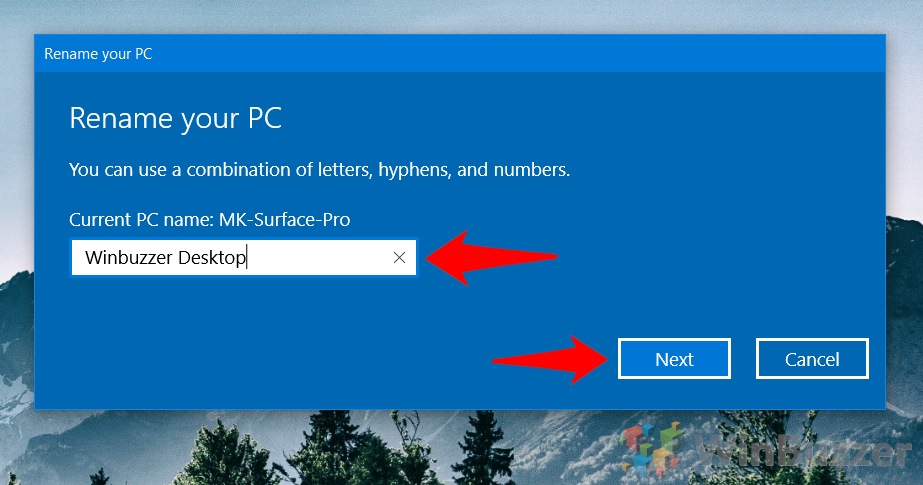1 How to Change Registered Owner and Organization Name in Windows 112 How to change computer and account name in Windows 11
How to remove the organization from Windows 11 by changing the registered owner Thankfully, it is possible to change owner name in Windows 11, though Microsoft doesn’t make it simple. You won’t find the option in the regular settings app and will instead have to make a quick edit to the registry. Luckily for you, we’ll be here to guide you through the entire process. Long story short, if you make sure to back up your registry first, you’ll be fine even if you make a mistake. Then you can change the owner of Windows without risk.
How to Change Registered Owner and Organization Name in Windows 11
Computer\HKEY_LOCAL_MACHINE\SOFTWARE\Microsoft\Windows NT\CurrentVersion Look for the registry entry called RegisteredOrganization In the main pane and double-click it. Change the “Value data” to the organization name of your choice. In our case, that’s “Winbuzzer”. Click “OK” when you’re done.
To change owner in Windows 11, paste the following into your regedit search bar: Computer\HKEY_LOCAL_MACHINE\SOFTWARE\Microsoft\WindowsNT\CurrentVersion Look for the “RegisteredOwner” entry and double-click it. Change the “Value data” to your name and press “OK”.
How to change computer and account name in Windows 11
If you want you can also change your computer name to match, as well as your account name.