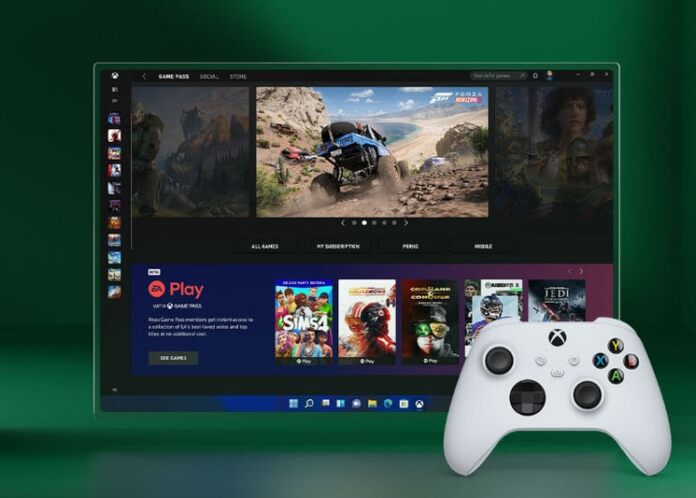Those improvements including making the Windowed gaming experience better and bringing the HDR capabilities of the Xbox to PC gamers. Microsoft says these features are entering preview, which means they will likely ship to the release branch of Windows 11 in the coming months via the Microsoft Store. In a DirectX Developer Blog post this week, Microsoft discusses the upcoming availability of the Xbox HDR Game Calibration services on Windows. This is similar to the Auto HDR feature that is on the Xbox Series X and S, allowing better performance of legacy games. While Auto HDR is part of the Windows 11 experience since lunch, the HDR Game Calibration app will make the feature more powerful. Users can access the app to improve their color accuracy and overall performance of a HDR display. There will be three test patterns available for users to calibrate their display. “We know how frustrating this can be, and we heard your feedback and requests to bring the Xbox HDR Game Calibration app to Windows,” Microsoft’s Ana Marta says . “In a not-so-distant future, you will be able to improve color accuracy and consistency of your HDR display via the upcoming Windows HDR Calibration app.”
Windowed Gaming Improvements
Microsoft is also planning to make improvements to windowed gaming on Windows 11. There will be a “Optimizations for windowed games” setting within the Windows 11 Settings app. This tool works for games running DirectX 10 and DirectX 11. These older games would usually need to run in full screen to get full performance, Microsoft’s changes to windowed gaming mean they will now run in smaller windows. “This new optimization specifically applies to Windowed and Borderless-Windowed games because when you’re running in Fullscreen, a similar optimization already exists, and this new setting brings a consistent experience no matter which mode you are running in,” explains Hannah Fisher, a program manager in the graphics and DirectX team at Microsoft. “You don’t need to worry about DirectX 12 games as they already take advantage of the new presentation mode.” Tip of the day: If you have an HP, Dell, or Lenovo touchscreen PC, you’ll probably want to enable or disable it at various times. Unfortunately, however, many Windows 10 touch screen laptops don’t make this easy. Thankfully, through some tweaks, you can turn off the touch screen no matter your device. In our tutorial, we show you how to disable a touchscreen on Windows 10. We’ll also show you to enable it if you wish, which may help if your HP laptop touch screen is not working, the touch screen is not working on your Lenovo laptop, or you’re having problems with any other brand.