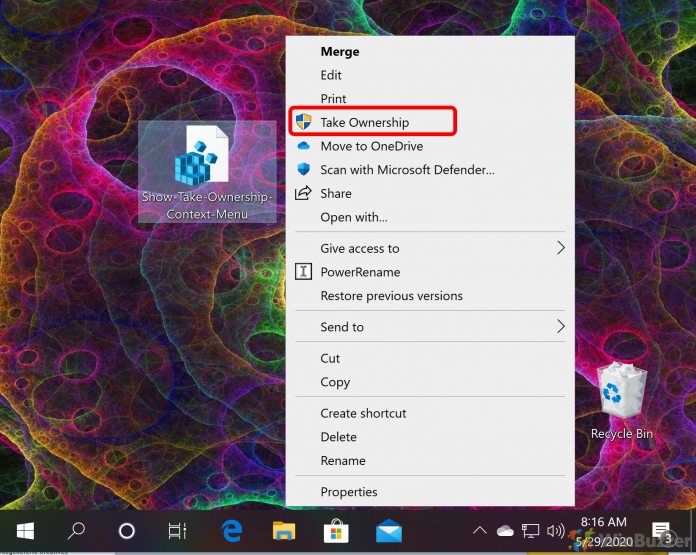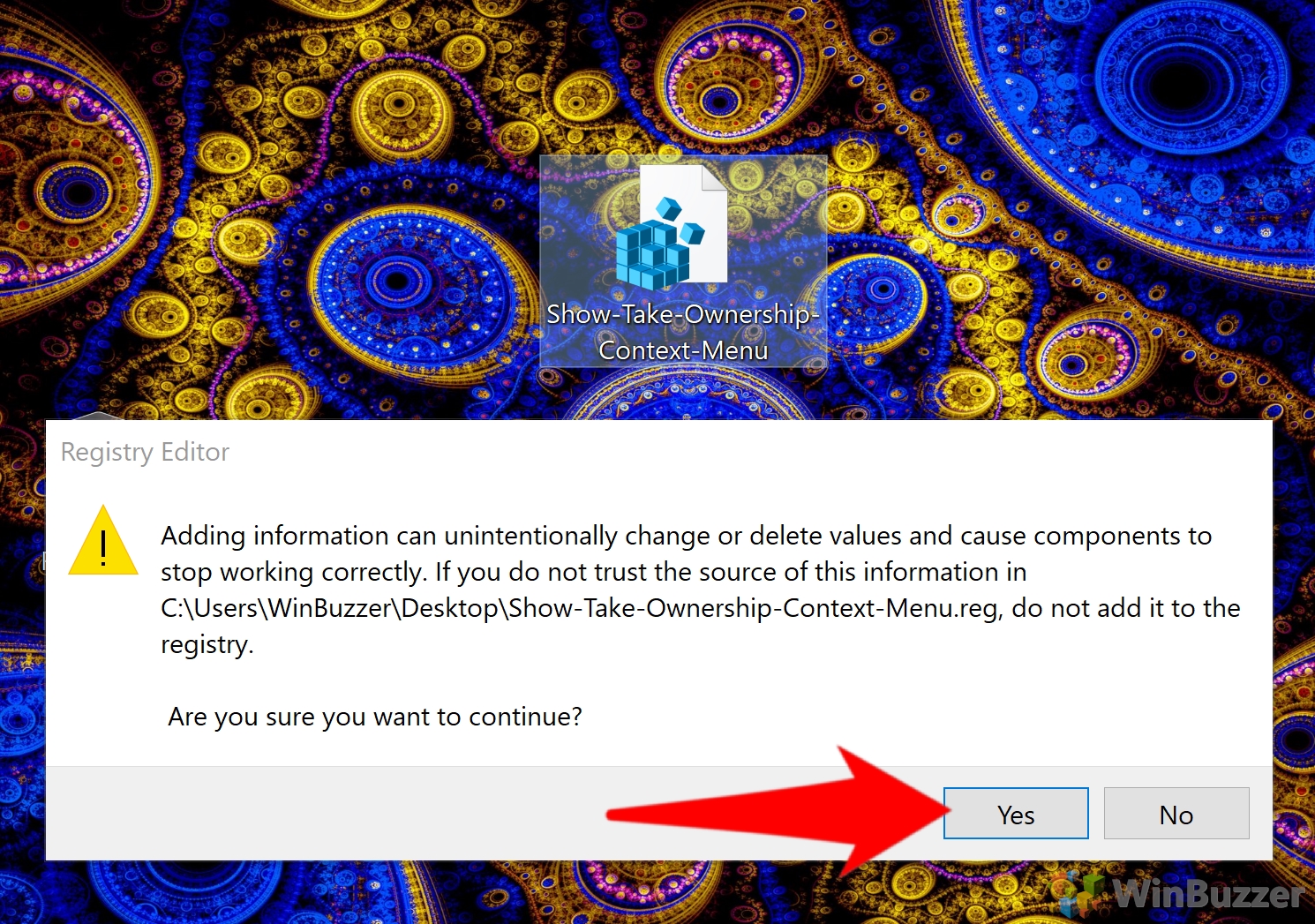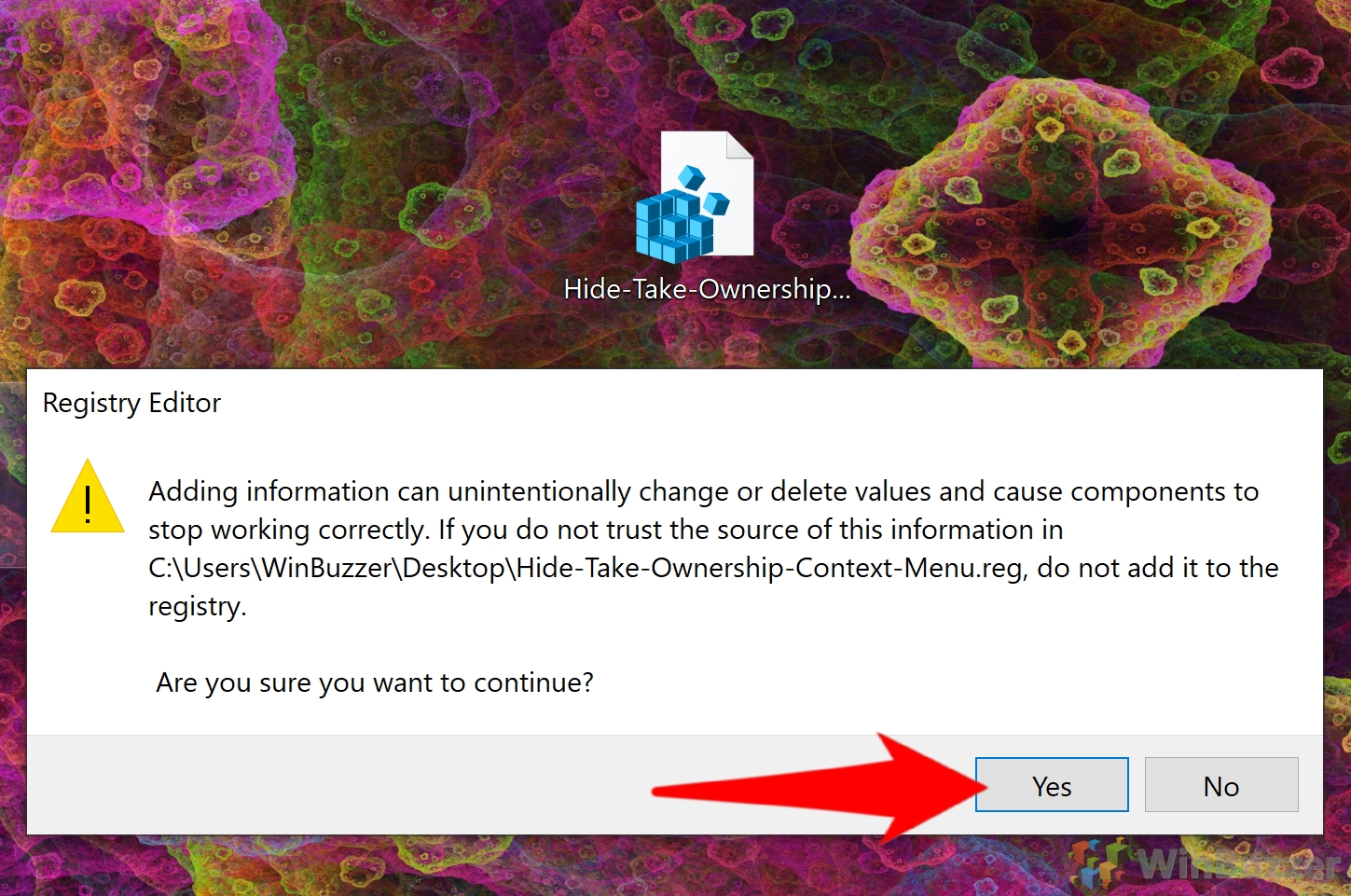With a single registry tweak, it’s possible to add a ‘Take Ownership’ button to the right-click menu that performs all of the necessary actions for you. You’ll gain full access to all possible actions, including deletion, renaming, and more. All files and subfolders will also be under your name. The Take Ownership context menu will set the currently active user as the owner of the files, though they must also be an administrator. They can then enter the folder or modify the file as they usually would. If you’ve already added it but have little use for it, we’ll show you how to undo the changes. Let’s get started:
Remove or Add Take Ownership to the Right-click Context Menu